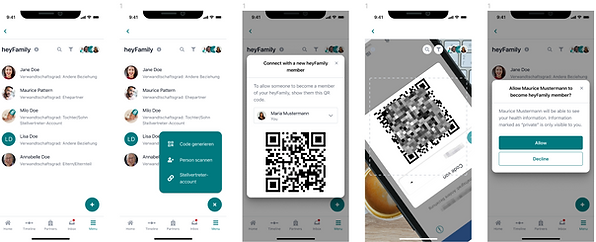Started quickly - well set up
How do you set up the heyPatient app and what is the best way to use the functions?
Tips, tricks and videos will show you the quickest way:
Download the heyPatient app
You can find the heyPatient app in the App and Android stores.
Then you create a heyPatient account and log in with SwissID.
Wir freuen uns über deine Bewertung der App.
Falls etwas nicht wie erwartet funktioniert, kontaktier uns bitte schnellstmöglich direkt: Support | heyPatient
Wir sind gerne für dich da.
1. Security
The security of your data is important to us, which is why we have opted for the secure login and certified identity check of Swiss ID.
SwissID App download
SwissID ist ein sicheres, branchenübergreifendes Login und die Schweizer Alternative zu gängigen Social Logins. Mit SwissID steht dir ein sicheres Login für über 200 Onlinedienste zu – vom Bürgerportal über Versicherungen bis hin zu Postdiensten oder eBanking.
Auch der Zugang zum Elektronischen Patientendossier (EPD) erfolgt bequem mit SwissID.
Für die Grundfunktionen der App reicht bereits das tiefste SwissID-Sicherheitsniveau mit E-Mail-Adresse und Passwort.
Hier ein kurzes Video zum SwissID Login:
Probleme beim Einloggen mit SwissID?
👉 Probleme beim Einloggen mit SwissID? Hier geht's direkt zur SwissID-Supportseite.
SwissID video identification
Video identification is required for paperless registration, e-admission and appointment invitations from healthcare partners.
Have your biometric passport (or ID) and smartphone ready.

Alternative 2 Faktor Authentisierung
With video identification, we protect your data from unauthorized access.
2. heyPatient App nutzen
Set up profile
The best way to do this is to start the insurance card scan right away:
Add a new insurance card and use the scan function. This saves you typing numbers, because they are filled in automatically.

Now add a few contact details to your profile so that heyPatient has the needed information, which enables your health partner in case of an emergency to start treatment right away thanks to your data being already at hand.
Health partners: Connect digitally
To do this, add the health partner you want and click on "connect". The app shows you if data is still missing in your profile or if the SwissID video identification is still being checked.
By clicking on "connect" your health partner will receive all the master data required in an emergency so that treatment can start immediately.

By clicking on "admission" you start the paperless admission process for an agreed appointment or hospital entry. A few clicks are enough, because your master data is already stored.
Edit timeline
On the timeline you can see all your appointments at a glance. Appointments with your health partners are immediately synchronized to the app. When you click on the appointment, the app shows further details such as contact details and important information.
You have the opportunity to enter your own appointments or events and thus create your own "medical history". For example, a photo of an injury so that you have this information to hand at a later doctor's appointment.
The appointments entered in the timeline are automatically synchronized with the local calendar of your smartphone so that you can see them in your mobile agenda.

Set up heyFamily
To set up the heyFamily, click on "heyFamily" in the profile.
By clicking on the plus at the bottom right and "Generate code" you can easily connect with your loved ones. Alternatively, select "Scan person" so that you can scan the code of your counterpart and connect with this person.
You then have to accept the connection request.
You can set up a proxy account for minors, the elderly or people who need support. This allows you to use heyPatient on their behalf. This requires legal confirmation from you.
The following screens show you how to set up heyFamily.